Developer Guide
This developer guide is targeted at developers who see the value in this application and would like to further improve on its design or implementation. This guide is also targeted at future maintainers of this application and students who wish to use this application and understand how it works.
- Table of Contents
Acknowledgements
Setting up, getting started
Refer to the guide Setting up and getting started.
Design
.puml files used to create diagrams in this document can be found in
the diagrams folder. Refer to the PlantUML
Tutorial at se-edu/guides to learn how to create and edit
diagrams.
Architecture
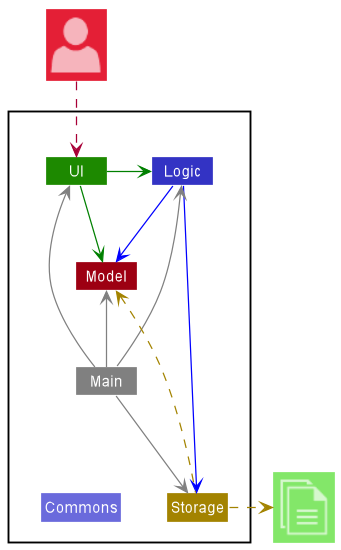
The Architecture Diagram given above explains the high-level design of the App.
Given below is a quick overview of main components and how they interact with each other.
Main components of the architecture
Main has two classes
called Main
and MainApp It is
responsible for,
- At app launch: Initializes the components in the correct sequence, and connects them up with each other.
- At shut down: Shuts down the components and invokes cleanup methods where necessary.
Commons represents a collection of classes used by multiple other components.
The rest of the App consists of four components.
-
UI: The UI of the App. -
Logic: The command executor. -
Model: Holds the data of the App in memory. -
Storage: Reads data from, and writes data to, the hard disk.
How the architecture components interact with each other
The Sequence Diagram below shows how the components interact with each other for the scenario where the user issues
the command deleteq 1.
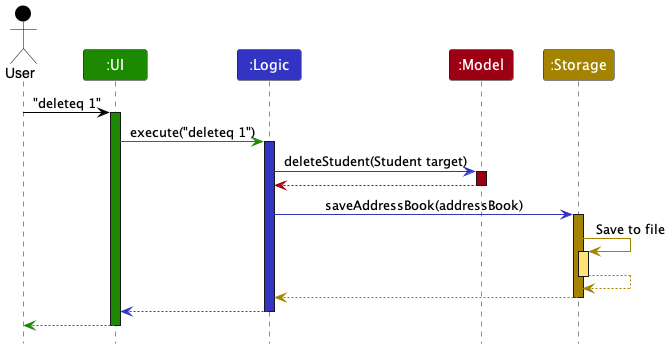
Each of the four main components (also shown in the diagram above),
- defines its API in an
interfacewith the same name as the Component. - implements its functionality using a concrete
{Component Name}Managerclass (which follows the corresponding APIinterfacementioned in the previous point.
For example, the Logic component defines its API in the Logic.java interface and implements its functionality using
the LogicManager.java class which follows the Logic interface. Other components interact with a given component
through its interface rather than the concrete class (reason: to prevent outside component’s being coupled to the
implementation of a component), as illustrated in the (partial) class diagram below.
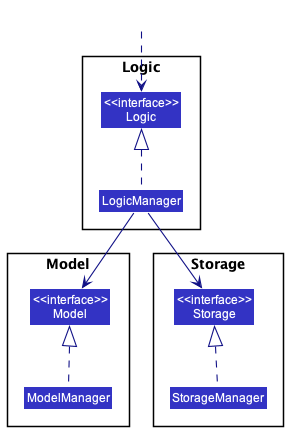
The sections below give more details of each component.
UI component
The API of this component is specified
in Ui.java
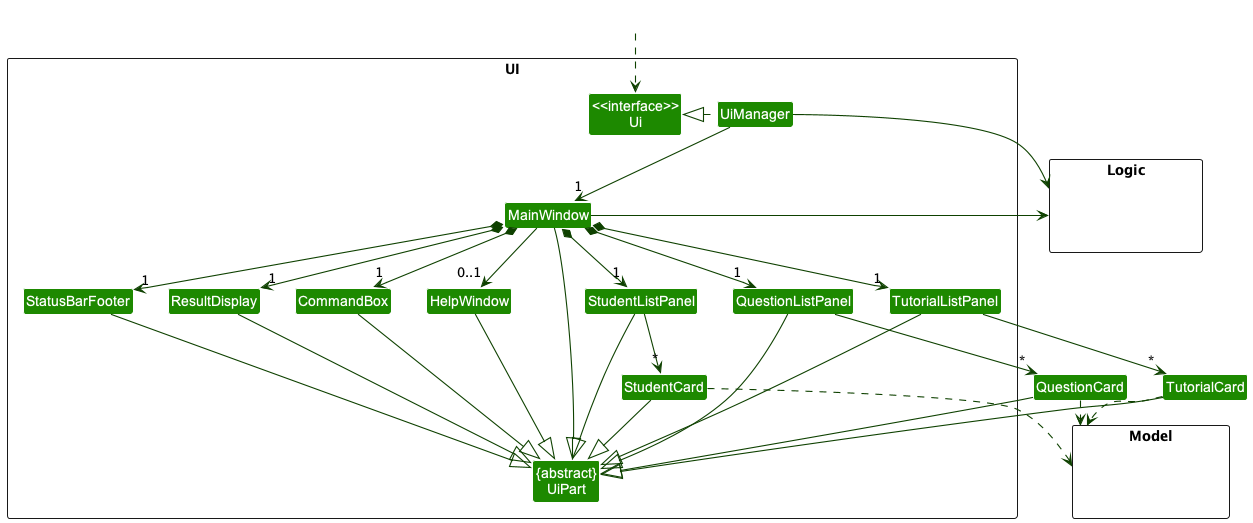
The UI consists of a MainWindow that is made up of parts e.g.CommandBox, ResultDisplay, StudentListPanel,
QuestionListPanel, TutorialListPanel, StatusBarFooter etc. All these, including the MainWindow, inherit from the
abstract UiPart class which captures the commonalities between classes that represent parts of the visible GUI.
The UI component uses the JavaFx UI framework. The layout of these UI parts are defined in matching .fxml files that
are in the src/main/resources/view folder. For example, the layout of
the MainWindow
is specified
in MainWindow.fxml
The UI component,
- executes user commands using the
Logiccomponent. - listens for changes to
Modeldata so that the UI can be updated with the modified data. - keeps a reference to the
Logiccomponent, because theUIrelies on theLogicto execute commands. - depends on some classes in the
Modelcomponent, as it displaysStudent,QuestionandTutorialobjects - residing in the
Model.
Logic component
API : Logic.java
Here’s a (partial) class diagram of the Logic component:
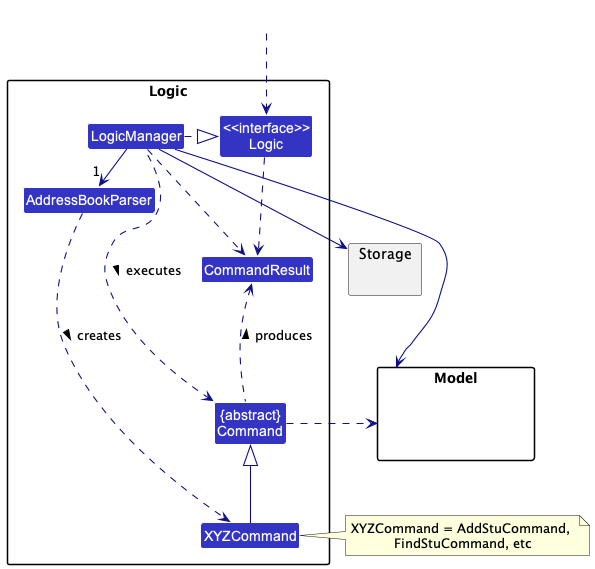
How the Logic component works:
- When
Logicis called upon to execute a command, it uses theAddressBookParserclass to parse the user command. - This results in a
Commandobject (more precisely, an object of one of its subclasses e.g.,AddStuCommand) which is executed by theLogicManager. - The command can communicate with the
Modelwhen it is executed (e.g. to add a student). - The result of the command execution is encapsulated as a
CommandResultobject which is returned fromLogic.
The Sequence Diagram below illustrates the interactions within the Logic component for the execute("deletestu 1")
API call.
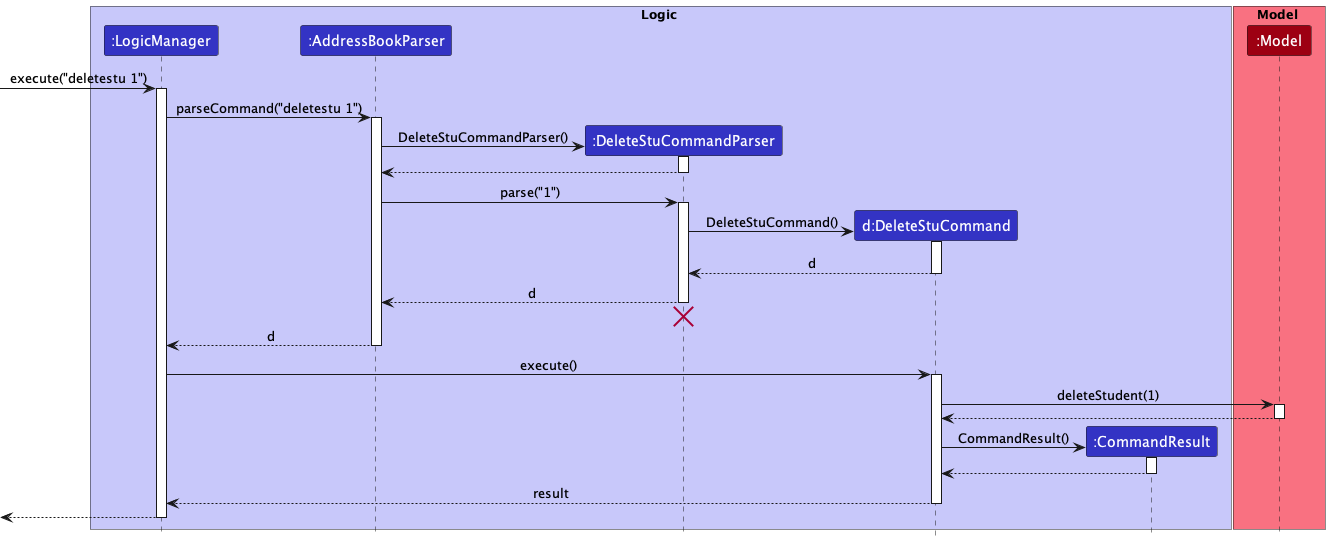
DeleteStuCommandParser should end at the destroy marker (X) but due to a limitation of PlantUML, the lifeline reaches the end of diagram.
Here are the other classes in Logic (omitted from the class diagram above) that are used for parsing a user command:
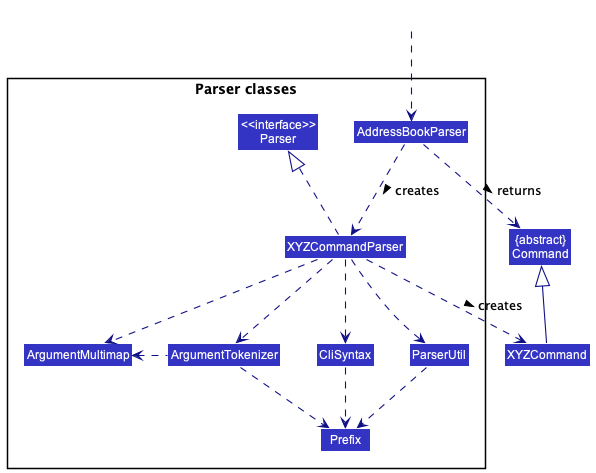
How the parsing works:
-
When called upon to parse a user command, the
AddressBookParserclass creates anXYZCommandParser(XYZis a placeholder for the specific command name e.g.,AddStuCommandParser) which uses the other classes shown above to parse the user command and create aXYZCommandobject (e.g.,AddStuCommand) which theAddressBookParserreturns back as aCommandobject. -
All
XYZCommandParserclasses (e.g.,AddStuCommandParser,DeleteStuCommandParser, …) inherit from theParserinterface so that they can be treated similarly where possible e.g, during testing.
Model component
**
API** : Model.java
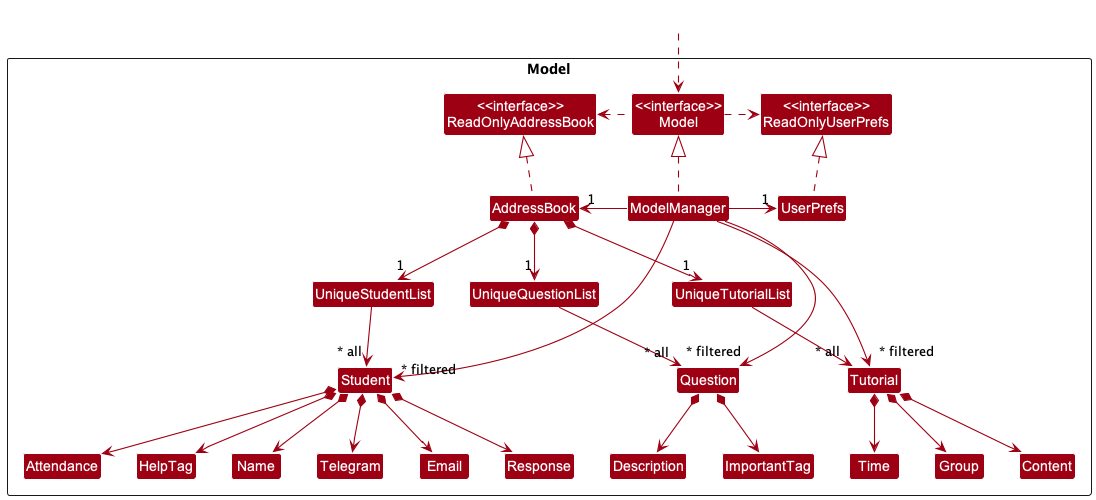
The Model component,
- stores the seta
- data i.e., all
Studentobjects (which are contained in aUniqueStudentListobject), allQuestionobjects (which are contained in aUniqueQuestionListobject), allTutorialobjects (which are contained in aUniqueTutorialListobject) - stores the currently ‘selected’
Studentobjects (e.g., results of a search query) as a separate filtered list which is exposed to outsiders as an unmodifiableObservableList<Student>that can be ‘observed’ e.g. the UI can be bound to this list so that the UI automatically updates when the data in the list change. The same applies toQuestionobjects withObservableList<Question>, andTutorialobjects withObservableList<Tutorial> - stores a
UserPrefobject that represents the user’s preferences. This is exposed to the outside as aReadOnlyUserPrefobjects. - does not depend on any of the other three components (as the
Modelrepresents data entities of the domain, they should make sense on their own without depending on other components)
Storage component
API : Storage.java
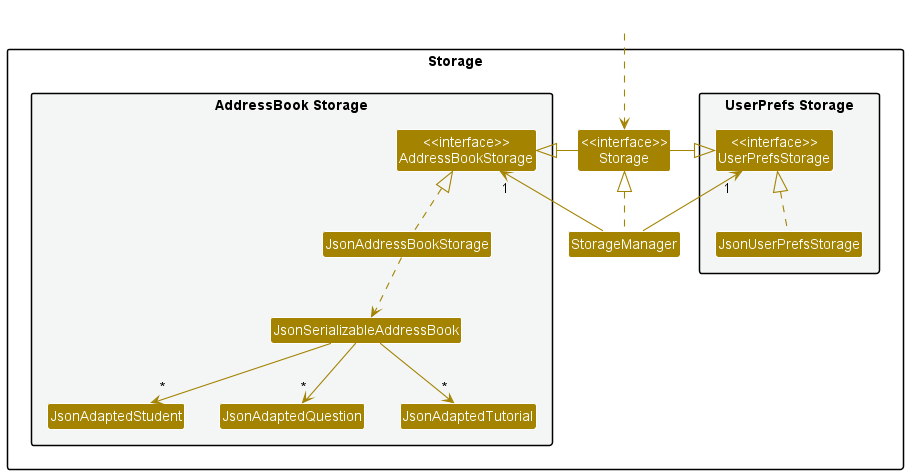
The Storage component,
- can save both seta data and user preference data in json format, and read them back into corresponding objects.
- inherits from both
AddressBookStorageandUserPrefStorage, which means it can be treated as either one (if only the functionality of only one is needed). - depends on some classes in the
Modelcomponent (because theStoragecomponent’s job is to save/retrieve objects that belong to theModel)
Common classes
Classes used by multiple components are in the seedu.addressbook.commons package.
Implementation
This section describes some noteworthy details on how certain features are implemented.
Add Student feature
The Add Student feature allows CS2103T TAs to add a new Student object to the student list. When successfully added,
the student will be added on the Graphical User Interface.
Implementation
The Add Student mechanism is facilitated by AddressBook. It implements the following operations:
-
AddressBook#hasStudent(Student s)- Returns true if a student with the same identity as Student’s exists in seta. -
AddressBook#addStudent(Student student)- Adds a student to the seta.
These operations are exposed in the Model interface as Model#hasStudent(Student student)
and Model#addStudent(Student student) respectively.
Given below is an example usage scenario and how the addstu mechanism behaves at each step.
Step 1. The user launches the application for the first time. The AddressBook will be initialised with the initial
json data stored.
Step 2. The user execute addstu n/John Doe... command to add student called John Doe to the seta. The addstu
command calls AddStuCommandParser#parse() which parses the string keyed into the command line of the GUI.
Step 3. AddStuCommandParser#parse() invokes the creation of an AddStuCommand object.
Note: If a command fails its execution due to incorrect command format, it will not create a AddStuCommand object,
User will retype their command.
Step 4. Upon creation of AddStuCommand object, Model#hasStudent(Student student)
and Model#addStudent(Student student)
methods are called.
Note: If upon invoking Model#hasStudent(Student s) method and return value is true, it will not
call Model#addStudent(Student student), so the student will not be added into the student list as student already
exist in the list.
Step 5. After successfully adding student to the student list, a CommandResult object will be created to tell the user
that the student has been successfully added.
The following sequence diagram shows how the add student operation works:
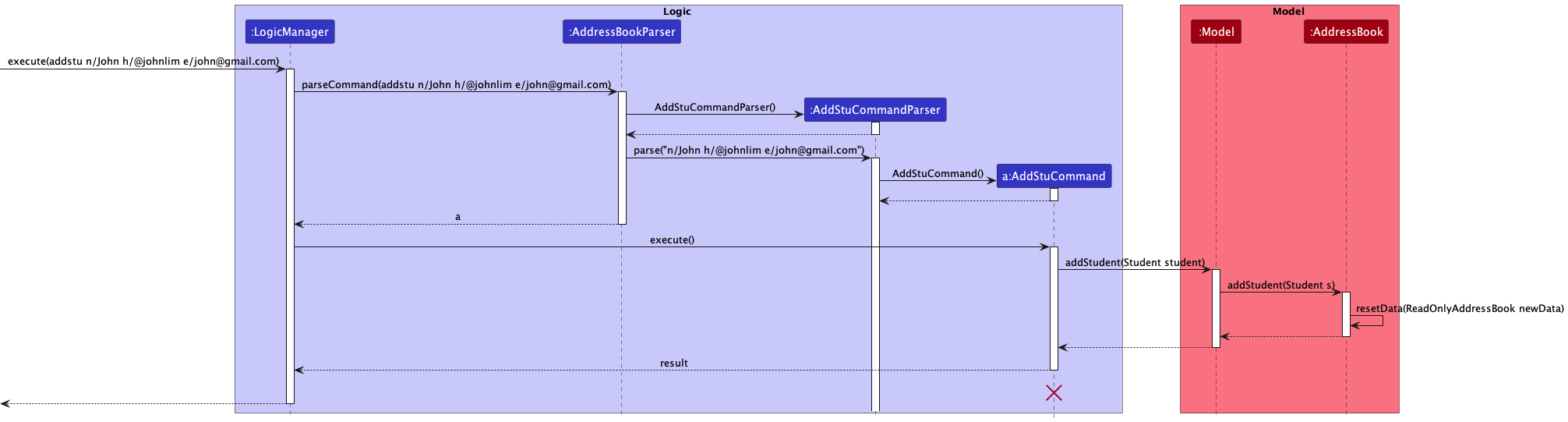
AddStuCommand should end at the destroy marker (X) but due to a limitation of PlantUML, the lifeline reaches the end of diagram.
The following activity diagram summarizes what happens when a user executes a new addstu command.

Design Considerations
Aspect: How AddStu executes::
-
Alternative 1: Require user to key in response and attendance number in when adding student
- Pros: More details of a student can be viewed right after adding a student
- Cons: Troublesome for CS2103T TAs to add a student quickly as many details have to be keyed in if what they want is to just keep track of the students name and contact name.
-
Alternative 2: Only name, telegram handle and email needs to be keyed in when adding student
- Pros: Faster to add a student
- Cons: CS2103T TA has to use another command to change the response and attendance number of the student.
Add Response feature
The AddResponse feature allows users to edit the response count of a Student object. When successfully edited, the
response count will be updated on the Graphical User Interface.
Implementation
The response mechanism is facilitated by UniqueStudentList. It is stored internally as a Response along with other
attributes of a Student. It is first initialized upon creation of a Student object and set as a null.
Given below is an example usage scenario and how the response mechanism behaves at each step.
Step 1. The user launches the application for the first time. The UniqueStudentList will be initialized with the
initial json data stored.
Step 2. The user executes addresponse 1 m/7 command to add a response count to the first student in the
one-indexed UniqueStudentList. The addresponse command will call AddResponseCommandParser#parse().
Note:
- If the index given is not a valid index (ie, out of bounds or negative), it will return an error to the user rather than attempting to execute the command.
- If the review is missing an
index, or a category (m/),AddResponseCommandParserwill throw anParseExceptionto the user with an error message specifying that the command parameters are incorrect, and an example usage of the command.
Step 3. AddResponseCommandParser returns an AddResponseCommand with the newly created Response as a parameter.
Step 4. AddResponseCommand calls Model#setStudent and Model#updateFilteredStudentList to edit the response
attribute of the Student.
Step 5. After successfully editing the response attribute, AddResponseCommand will return the CommandResult to the
Ui.
The following sequence diagram shows how the add response feature is executed:
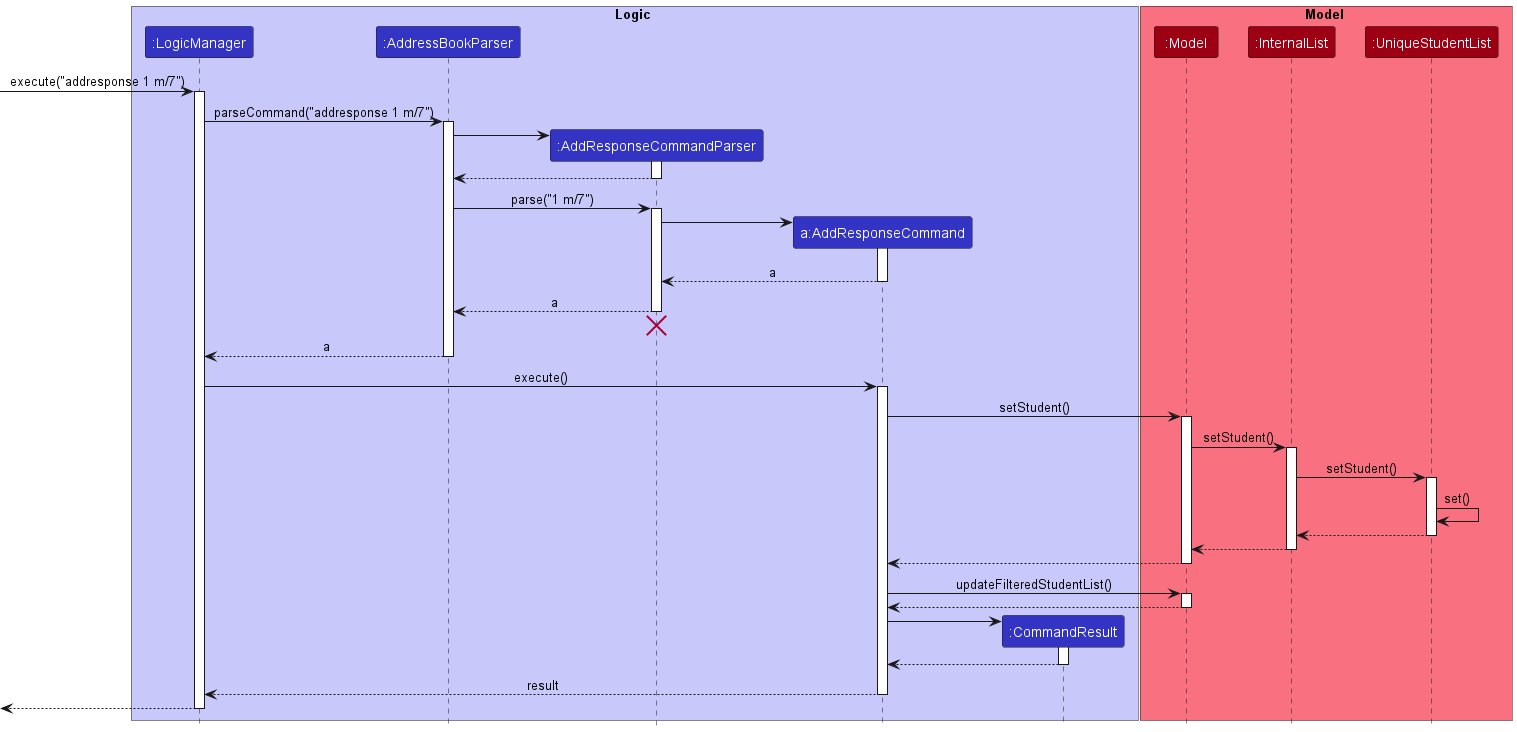
AddResponseCommandParser should end at the destroy marker (X) but due to a limitation of PlantUML, the lifeline reaches the end of diagram.
The following activity diagram summarizes what happens when a user executes a new command:
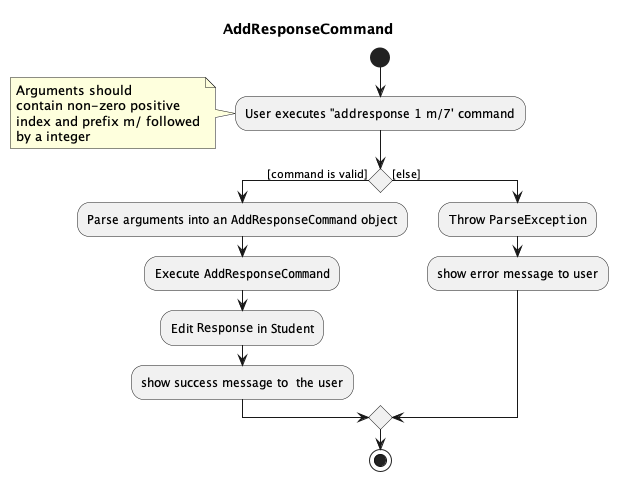
Design Considerations
Aspect: How AddResponse executes:
-
Alternative 1: Only the number of responses on zoom recorded
- Pros: Easy to implement
- Cons: No check on quality of messages sent, which might be factored in to give participation marks for CS2103T
-
Alternative 2: Number of responses and content of responses on zoom recorded
- Pros: More comprehensive, users can check the quality of responses to award participation marks correspondingly
- Cons: More memory consumed, takes quite long to implement on top of other features to be implemented in 4 weeks before feature freeze.
Add Question feature
Implementation
The proposed add question mechanism is facilitated by AddressBook. It implements the following operations:
-
AddressBook#hasQuestion(Question question)- Returns true if a question with the same identity as Question question exists in the seta. -
AddressBook#addQuestion(Question question)- Adds a question to the question list in seta.
These operations are exposed in the Model interface as Model#hasQuestion(Question question)
and Model#addQuestion(Question question) respectively.
Given below is an example usage scenario and how the addq mechanism behaves at each step.
Step 1. The user launches the application for the first time. The AddressBook will be initialised with the initial state.
Step 2. The user execute addq Why? command to add question called “Why?” to the question list (‘UniqueQuestionList’).
The addq command calls Model#setAddressBook(ReadOnlyAddressBook addressBook), causing the modified seta
after the addq Why? command executes to be saved in the addressBook.
Note:
- If a command fails its execution
due to incorrect command format, it will not call
Model#setAddressBook(ReadOnlyAddressBook addressBook), so the seta state will not be saved intoaddressBook. User will retype their command. - If upon invoking
AddressBook#hasQuestionmethod and return value istrue, it will not callModel#setAddressBook(ReadOnlyAddressBook addressBook), so ‘UniqueQuestionList’ andaddressBookwill not be updated. - Questions added not case-sensitive. For
example, if a question in the
question listis “why?”, another question called “WHY?” can be added. Duplicates are not allowed. E.g. adding another question called “why?”.
The following sequence diagram shows how the add question operation works:
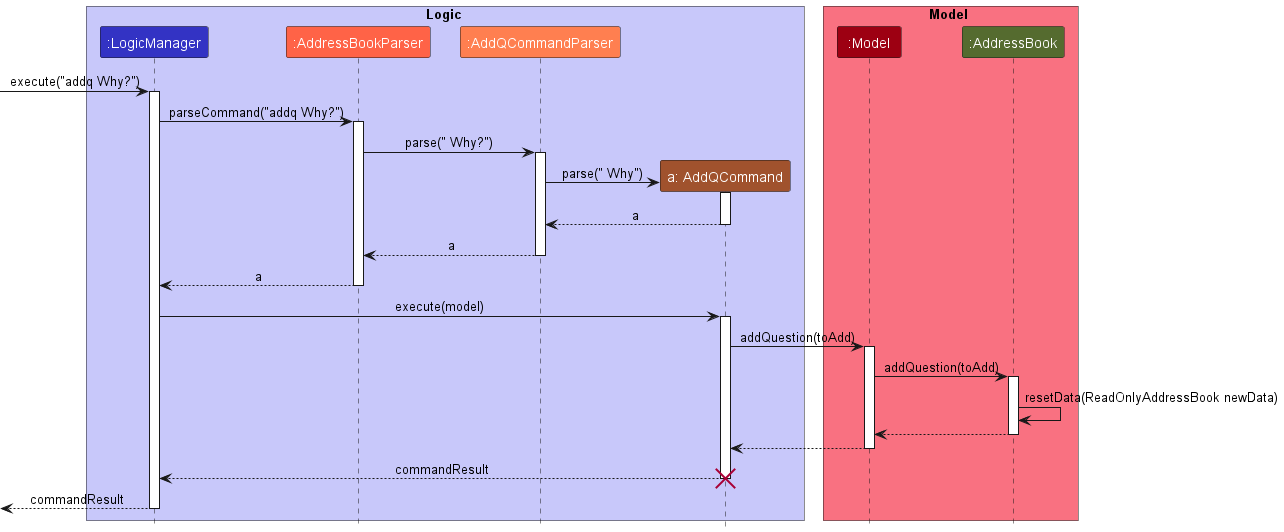
The following activity diagram summarizes what happens when a user executes a new addq command.
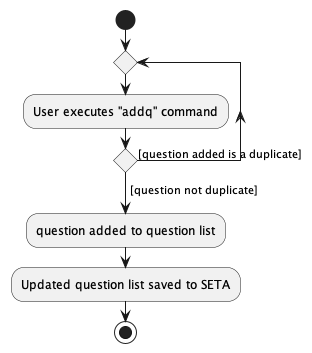
Design considerations:
Aspect: How addq executes:
-
Alternative 1 (current choice): Saves the question inside seta.
- Pros: Easy to implement.
- Cons: If the data file is corrupted, all questions added are lost.
-
Alternative 2: Add questions to a separate list not part of seta.
- Pros: Easier to test as data is stored separately.
- Cons: Having separate lists will cause the code to be more complicated.
{more aspects and alternatives to be added}
Add Attendance feature
Implementation
The proposed add attendance mechanism is facilitated by UniqueStudentList. It is stored internally as an Attendance
along with other attributes of a Student. It is first initialized upon creation of a Student object and set as 0.
Given below is an example usage scenario and how the attendance machanism behaves at each step.
Step 1. The user launches the application for the first time. The UniqueStudentList will be initialized with the
initial Json data stored.
Step 2. The user executes attendance 1 command to increment the attendance of the 1st student in the one-indexed
UniqueStudentList. The attendance command calls AttendanceCommandParser#parse()).
Note:
- If the index given is not a valid index (ie, out of bounds or negative), it will return an error to the user.
- If the resulting attendance is not a valid number (ie, out of bounds or negative), it will return an error to the user.
Step 3. AttendanceCommandParser returns and AttendanceCommand with the newly created Attendance as a parameter.
Step 4. AttendanceCommand calls Model#setStudent and Model#updateFilteredStudentList to edit the attendance
attribute of the Student.
Step 5. After successfully editing the attendance attribute, AttendanceCommand will return the CommandResult to the
Ui.
The following sequence diagram shows how the attendance feature is executed.
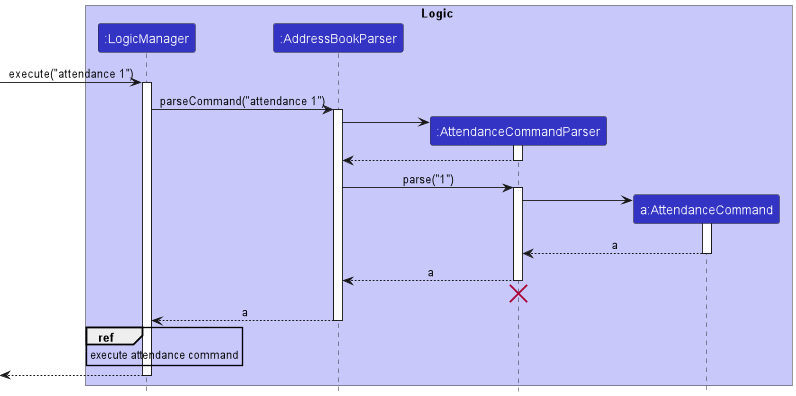
AddStuCommand should end at the destroy marker (X) but due to a limitation of PlantUML, the lifeline reaches the end of diagram.
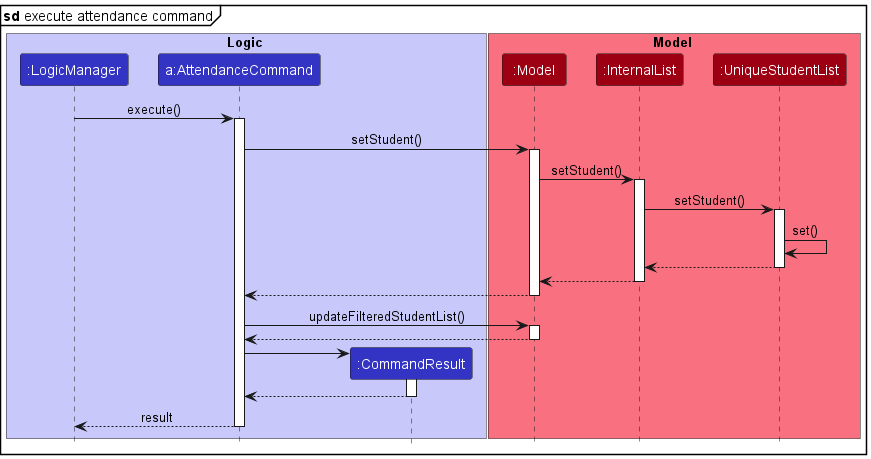
The following activity diagram summarizes what happens when a user executes a new attendance command.
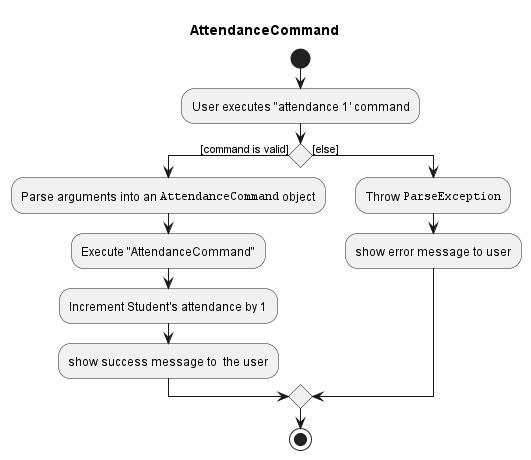
Design Considerations
Aspect: How Attendance executes:
-
Alternative 1 (current choice): Increment attendance of student by 1.
- Pros: Easy to implement
- Cons: We are unable to decrement attendance. The workaround to this is by the
editstucommand to change the attendance to a value input by user.
-
Alternative 2: Increment or decrement attendance of student by taking in a sign and a value.
- Pros: Attendance can be modified easily.
- Cons: Implementation is relatively complicated and require more exception handling.
Add Tutorial feature
The Add Tutorial feature allows CS2103T TAs to add a new Tutorial object to the tutorial list. When successfully
added,
the tutorial will be added on the Graphical User Interface.
Implementation
The Add Tutorial mechanism is facilitated by AddressBook. It implements the following operations:
-
AddressBook#hasTutorial(Tutorial t)- Returns true if a tutorial with the same identity as Tutorial t exists in seta. -
AddressBook#addTutorial(Tutorial tutorial)- Adds a tutorial to seta.
These operations are exposed in the Model interface as Model#hasTutorial(Tutorial tutorial)
and Model#addTutorial(Tutorial tutorial) respectively.
Given below is an example usage scenario and how the addtut mechanism behaves at each step.
Step 1. The user launches the application for the first time. The AddressBook will be initialised with the initial
json data stored.
Step 2. The user execute addtut g/T08... command to add tutorial called T08 to seta. The addtut
command calls AddTutorialCommandParser#parse() which parses the string keyed into the command line of the GUI.
Step 3. AddTutorialCommandParser#parse() invokes the creation of an AddTutorialCommand object.
Note: If a command fails its execution due to incorrect command format, it will not create a AddTutorialCommand object,
User will retype their command.
Step 4. Upon creation of AddTutorialCommand object, Model#hasTutorial(Tutorial tutorial)
and Model#addTutorial(Tutorial tutorial)
methods are called.
Note: If upon invoking Model#hasTutorial(Tutorial s) method and return value is true, it will not
call Model#addTutorial(Tutorial tutorial), so the tutorial will not be added into the tutorial list as tutorial
already
exist in the list.
Step 5. After successfully adding tutorial to the tutorial list, a CommandResult object will be created to tell the
user
that the tutorial has been successfully added.
The following sequence diagram shows how the add tutorial operation works:
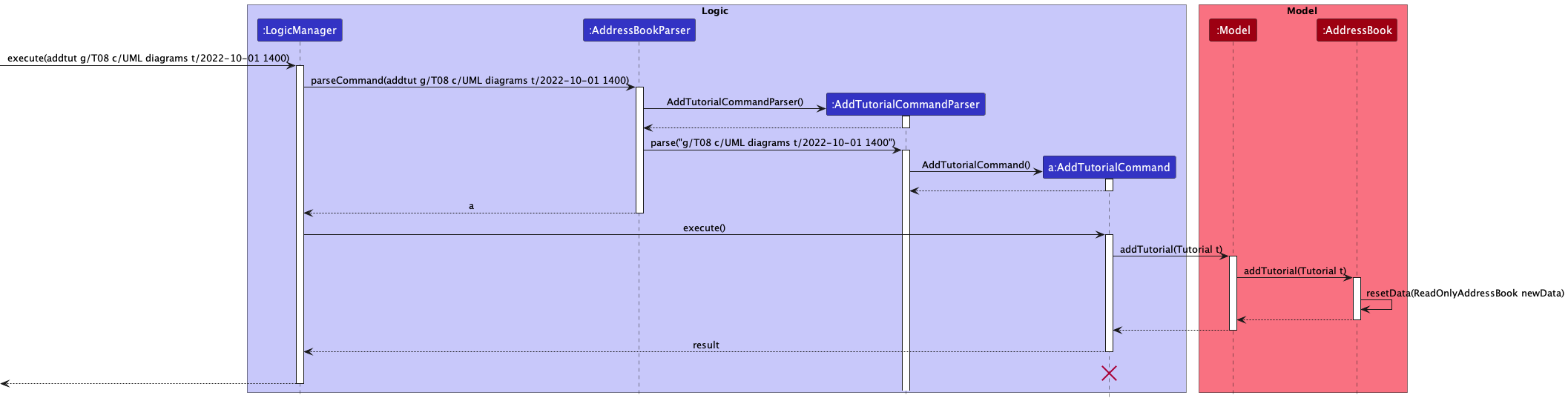
AddTutorialCommand should end at the destroy marker (X) but due to a limitation of PlantUML, the lifeline reaches the end of diagram.
The following activity diagram summarizes what happens when a user executes a new addtut command.
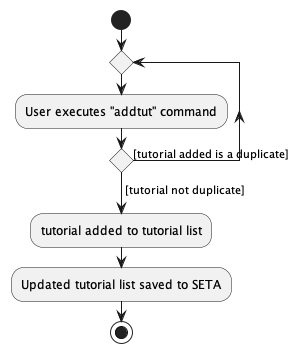
Documentation, logging, testing, configuration, dev-ops
Appendix: Requirements
Product scope
Target user profile:
- CS2103T Teaching Assistants managing one or more tutorials
- has a need to manage a significant amount of tasks in a week other than their tutorials
- prefer desktop apps over other types
- can type fast and is reasonably comfortable using CLI apps
Value proposition: They have difficulties keeping track of their student’s and tutorial’s details as well as collating questions asked by their students. The UI of the current application(s) that they are using is not aesthetically pleasing and intuitive enough.
User stories
Priorities: High (must have) - * * *, Medium (nice to have) - * *, Low (unlikely to have) - *
| Priority | As a … | I want to … | So that I can… |
|---|---|---|---|
* * * |
CS2103T TA | add a new student | keep track of my student’s name, email and telegram handle |
* * |
CS2103T TA | edit a student | correct any errors or make any changes if needed |
* * * |
CS2103T TA | delete a student | remove entries I no longer need |
* * * |
CS2103T TA | add student’s attendance | track student’s attendance for grading purposes |
* * * |
CS2103T TA | add students’ response count | keep track of student’s participation |
* * |
CS2103T TA | add help tag to a student | see which students need more attention |
* * |
CS2103T TA | remove help tag from a student | remove help tag when the student does not need help anymore |
* * |
CS2103T TA | find specific student(s) | see the details of the specific student(s) |
* * * |
CS2103T TA | list out all my students | have an overview of all the students under me |
* * * |
CS2103T TA | add questions asked by students during the tutorial | address them in the future |
* * * |
CS2103T TA | delete a question in the list of questions | remove the questions that I have addressed |
* * |
CS2103T TA | mark a question as important | to prioritise which questions to address first |
* * |
CS2103T TA | mark a question as unimportant | undo the action of accidentally marking such questions as important |
* * * |
CS2103T TA | list out all the question’s details | have an overview of all the questions I have |
* * * |
CS2103T TA | add a new tutorial | keep track of the time and group number of a tutorial |
* * * |
CS2103T TA | delete a tutorial | remove a tutorial I have already finished |
* * |
CS2103T TA | mark a tutorial as complete | to see which tutorials I have already finished |
* * |
CS2103T TA | mark a tutorial as incomplete | undo the action of accidentally marking tutorials as complete |
* * * |
CS2103T TA | list out all the tutorial’s details | have an overview of all the tutorials I have |
Use cases
(For all use cases below, the System is SETA and the Actor is the CS2103T TA, unless specified
otherwise)
Use case: Add a student
MSS
- User enters the details to add a student.
- SETA adds the student with his or her details into the student list. Use case ends.
Extensions
- 1a. SETA detects an error in the entered data.
- 1a1. SETA requests for the correct data.
-
1a2. User enters new data.
Steps 1a1-1a2 are repeated until the data entered are correct.
Use case resumes from step 2.
Use case: Edit a student
MSS
- User enters the details to edit a student.
- SETA updates the relevant details of the student and show the changes made.
Extensions
-
1a. The student to be edited does not exist.
Use case ends.
-
1b. SETA detects an error in the entered data.
- 1b1. SETA requests for the correct data.
-
1b2. User enters new data. Steps 1b1-1b2 are repeated until the data entered are correct.
Use case resumes from step 2.
Use case: Delete a student
MSS
- User requests to list students.
- SETA shows a list of students.
- User requests to delete a specific student in the list.
-
SETA deletes the student.
Use case ends.
Extensions
-
2a. The list is empty.
Use case ends.
-
3a. The given index is invalid.
-
3a1. SETA shows an error message.
Use case resumes at step 2.
-
Use case: Add attendance
MSS
- User requests to list students.
- SETA shows a list of students.
- User requests to add attendance to a specific student in the list.
-
SETA adds attendance to the student.
Use case ends.
Extensions
-
2a. The list is empty.
Use case ends.
- 3a. The given index is invalid.
-
3a1. SETA shows an error message.
Use case resumes at step 2.
-
- 3b. Resulting attendance is negative.
-
3b1. SETA shows an error message.
Use case resumes at step 2.
-
Use case: Add student’s response count
MSS
- User requests to list students.
- SETA shows a list of students.
- User requests to add response count of a specific student in the list.
-
SETA adds the response count to the student.
Use case ends.
Extensions
-
2a. The list is empty.
Use case ends.
-
3a. The given index is invalid.
-
3a1. SETA shows an error message.
Use case resumes at step 2.
-
Use case: Add help tag
MSS
- User requests to add help tag to a specific student in the list.
-
SETA adds a help tag to that student.
Use case ends.
Extensions
- 1a. The given index is invalid.
-
1a1. SETA shows an error message.
Use case ends.
-
Use case: Remove help tag
MSS
- User requests to remove help tag to a specific student in the list.
-
SETA removes a help tag from that student.
Use case ends.
Extensions
- 1a. The given index is invalid.
-
1a1. SETA shows an error message.
Use case ends.
-
Use case: Find student(s)
MSS
- User requests to find a student or student(s) with the specific keyword(s).
- SETA shows a list of students that contains the keyword(s).
Extensions
- 1a. Student does not exist.
-
1a1. SETA shows an error message.
Use case ends.
-
Use case: List students
MSS
- User requests to list students.
- SETA shows a list of students.
Use case: Add a question
MSS
- User requests to add a question.
-
SETA adds the question into the question list.
Use case ends.
Extensions
-
1a. The question description is empty.
Use case ends.
Use case: Delete question
- User requests to delete a specific question in the list.
-
SETA deletes the question.
Use case ends.
Extensions
-
1a. The list is empty.
Use case ends.
-
1b. The given index is invalid.
-
1b1. SETA shows an error message.
Use case resumes at step 1.
-
Use case: Mark question
- SETA shows list of questions.
- User requests to mark a specific question in the list as important.
-
SETA marks the question as important.
Use case ends.
Extensions
-
1a. The list is empty.
Use case ends.
-
2a. The given index is invalid.
-
2a1. SETA shows an error message.
Use case resumes at step 1.
-
Use case: Unmark question
- SETA shows list of questions.
- User requests to mark a specific question in the list as unimportant.
-
SETA marks the question as unimportant.
Use case ends.
Extensions
-
1a. The list is empty.
Use case ends.
-
2a. The given index is invalid.
-
3a1. SETA shows an error message.
Use case resumes at step 1.
-
Use case: Add a tutorial
MSS
- User requests to add a tutorial.
- SETA adds the tutorial with the tutorial details into the tutorial list. Use case ends.
Extensions
- 1a. The group number or time of the tutorial is missing.
-
1a1. SETA shows an error message.
Use case ends.
-
Use case: Delete a tutorial
- SETA shows list of tutorials.
- User requests to delete a specific tutorial in the list.
-
SETA deletes the tutorial.
Use case ends.
Extensions
-
1a. The list is empty.
Use case ends.
-
2a. The given index is invalid.
-
2a1. SETA shows an error message.
Use case resumes at step 1.
-
Use case: Mark tutorial
- SETA shows a list of tutorials.
- User requests to mark a specific tutorial in the list as done.
-
SETA marks the tutorial as done.
Use case ends.
Extensions
-
1a. The list is empty.
Use case ends.
-
2a. The given index is invalid.
-
2a1. SETA shows an error message.
Use case resumes at step 1.
-
Use case: Unmark tutorial
- SETA shows a list of tutorials.
- User requests to mark a specific tutorial in the list as undone.
-
SETA marks the tutorial as undone.
Use case ends.
Extensions
-
1a. The list is empty.
Use case ends.
-
2a. The given index is invalid.
-
2a1. SETA shows an error message.
Use case resumes at step 1.
-
Non-Functional Requirements
- Should work on any mainstream OS as long as it has Java 11 or above installed.
- Should be able to hold up to 100 students.
- A user with above average typing speed for regular English text should be able to accomplish most of the tasks faster using commands than using the mouse.
- The system should respond within two seconds.
- The system must perform without failure in 95 percent of use cases.
Glossary
- Mainstream OS: Windows, Linux, Unix, OS-X
Appendix: Instructions for manual testing
Given below are instructions to test the app manually.
Note: These instructions only provide a starting point for testers to work on; testers are expected to do more * exploratory* testing.
Launch and shutdown
-
Initial launch
-
Download the jar file,
SETA.jarand copy into an empty folder -
Double-click the jar file. Expected: Shows the GUI.
-
-
Saving window preferences
-
Resize the window to an optimum size. Move the window to a different location. Close the window.
-
Re-launch the app by double-clicking the jar file.
Expected: The most recent window size and location is retained.
-
Student class tests
Adding a student
-
Adding a student while all students are being shown.
- Prerequisites: List all students using the
liststucommand. Multiple students in the list. - Test case:
addstu n/John Lim Jun Jie h/@johnlimjj e/johnlim@example.com
Expected: Student with the relevant details added into the list. Details of the added student shown in the status message. - Test case:
addstu
Expected: No student added. Error details shown in the status message. Status bar remains the same. - Other incorrect addstu commands to try:
addstu n/John Lim Jun Jie,addstu n/John Lim Jun Jie h/@johnlimjj e/johnlimexample.com
- Prerequisites: List all students using the
Editing a student
-
Editing a student while all students are being shown.
- Prerequisites: List all students using the
liststucommand. Multiple students in the list. - Test case:
editstu 1 n/Mary Doe
Expected: First student’s name is edited to Mary Doe, rest of the details remain unedited. Details of edited student shown in the status message. - Test case:
editstu 1
Expected: No student is edited. Error details shown in the status message. Status bar remains the same. - Other incorrect editstu commands to try:
editstu,editstu -1
Expected: Similar to previous
- Prerequisites: List all students using the
Deleting a student
-
Deleting a student while all students are being shown.
- Prerequisites: List all students using the
liststucommand. Multiple students in the list. - Test case:
deletestu 1
Expected: First student is deleted from the list. Details of the deleted student shown in the status message. - Test case:
deletestu 0
Expected: No student is deleted. Error details shown in the status message. Status bar remains the same. - Other incorrect deletestu commands to try:
deletestu,deletestu x(where x is larger than the list size)
Expected: Similar to previous.
- Prerequisites: List all students using the
Add attendance for a student
-
Add on the attendance count for a student while all students are being shown.
- Prerequisites: List all students using the
liststucommand. Multiple students in the list. - Test case:
attendance 1
Expected: First student’s attendance count increases by 1. Details of the first student shown in the status message. - Test case:
attendance 0
Expected: No student’s attendance increased. Error details shown in the status message. Status bar remains the same. - Other incorrect attendance commands to try:
attendance,attendance x(where x is larger than list size)
Expected: Similar to previous.
- Prerequisites: List all students using the
Edit response count for a student
-
Edit a response count for a student while all students are being shown.
- Prerequisites: List all students using the
liststucommand. Multiple students in the list. - Test case:
addresponse 1 m/7
Expected: Response count of 7 added to the first student in the list. Success message shown in the status bar. - Test case:
addresponse 0 m/7
Expected: No response count added. Error details shown in the status message. Status bar remains the same. - Other incorrect addresponse commands to try:
addresponse,addresponse x m/7(where x is larger than the list size)
Expected: Similar to previous.
- Prerequisites: List all students using the
Add help tag to a student
-
Add help tag to a student while all students are being shown.
- Prerequisites: List all students using the
liststucommand. Multiple students in the list. - Test case:
helpstu 1
Expected: Help tag added to first student in the list. Details of student shown in the status message. - Test case:
helpstu 0
Expected: No help tag added. Error details shown in status message. Status bar remains the same. - Other incorrect marktut commands to try:
helpstu,helpstu x(where x is larger than list size) ,helpstu -1
Expected: Similar to previous
- Prerequisites: List all students using the
Remove help tag from a student
-
Remove help tag from a student while all students are being shown.
- Prerequisites: List all students using the
liststucommand. Multiple students in the list. - Test case:
unhelpstu 1
Expected: Help tag removed from first student in the list. Details of student shown in the status message. - Test case:
unhelpstu 0
Expected: Help tag not removed. Error details shown in status message. Status bar remains the same. - Other incorrect marktut commands to try:
unhelpstu,unhelpstu x(where x is larger than list size) ,unhelpstu -1
Expected: Similar to previous
- Prerequisites: List all students using the
Find a student
-
Find a student while all students are being shown.
- Prerequisites: List all students using the
liststucommand. Multiple students in list. - Test case:
findstu Bob
Expected: Students with names containingBobwill be listed.findstuis case-insensitive, so students with the nameboborbOBwill also be listed. - Test case:
findstu
Expected: No students shown on the list. Error details shown in status message. Status bar remains the same.
- Prerequisites: List all students using the
Listing all students
-
List all students in SETA.
- Prerequisites: At least one or more students added into SETA.
- Test case:
liststu
Expected: All students in SETA listed.
Question class tests
Adding a question
-
Adding a Question while all questions are being shown.
- Test case:
addq What are UML Diagrams?
Expected: Question with the relevant details added into the list. Details of the added question shown in the status message. - Test case:
addq
Expected: No question added. Error details shown in the status message. Status bar remains the same.
- Test case:
Deleting a question
-
Deleting a question while all question are being shown.
- Test case:
deleteq 1
Expected: First question is deleted from the list. Details of the deleted question shown in the status message. - Test case:
deleteq 0
Expected: No question is deleted. Error details shown in the status message. Status bar remains the same. - Other incorrect deleteq commands to try:
deleteq,deleteq x(where x is larger than the list size)
Expected: Similar to previous.
- Test case:
Marking a question as important
-
Marking a question as important while all questions are being shown.
- Prerequisites: At least one question in the question list.
- Test case:
markq 1
Expected: First question is marked on the list. Details of marked question shown in the status message. - Test case:
markq 0
Expected: No question marked. Error details shown in status message. Status bar remains the same. - Other incorrect markq commands to try:
markq,markq x(where x is larger than list size),markq -1
Expected: Similar to previous
Unmarking a question as important
-
Unmarking a question as important while all questions are being shown.
- Prerequisites: At least one question in the tutorial list.
- Test case:
unmarkq 1
Expected: First question is unmarked on the list. Details of unmarked question shown in the status message. - Test case:
unmarkq 0
Expected: No question unmarked. Error details shown in status message. Status bar remains the same. - Other incorrect unmarkq commands to try:
unmarkq,unmarkq x(where x is larger than list size) ,unmarkq -1
Expected: Similar to previous
Tutorial class tests
Adding a tutorial
-
Adding a tutorial while all tutorials are shown.
- Test case:
addtut g/T08 c/UML Diagram t/2022-10-01 0800
Expected: Tutorial with the relevant details added into the list. Details of the added tutorial shown in the status message. - Test case:
addtut
Expected: No tutorial added. Error details shown in the status message. Status bar remains the same. - Other incorrect addtut commands to try:
addtut g/T08,addtut g/T08 c/ t/2022-10-01 0800
- Test case:
Deleting a tutorial
-
Deleting a tutorial while all tutorials are shown.
- Test case:
deletetut 1
Expected: First tutorial is deleted from the list. Details of the deleted tutorial shown in the status message. - Test case:
deletetut 0
Expected: No tutorial is deleted. Error details shown in the status message. Status bar remains the same. - Other incorrect deletetut commands to try:
deletetut,deletetut x(where x is larger than the list size)
Expected: Similar to previous.
- Test case:
Marking a tutorial as complete
-
Marking a tutorial as complete while all tutorials are being shown.
- Prerequisites: At least one tutorial in the tutorial list.
- Test case:
marktut 1
Expected: First tutorial is marked on the list. Details of marked tutorial shown in the status message. - Test case:
marktut 0
Expected: No tutorial marked. Error details shown in status message. Status bar remains the same. - Other incorrect marktut commands to try:
marktut,marktut x(where x is larger than list size) ,marktut -1
Expected: Similar to previous
Unmarking a tutorial as complete
-
Unmarking a tutorial as complete while all tutorials are being shown.
- Prerequisites: At least one tutorial in the tutorial list.
- Test case:
unmarktut 1
Expected: First tutorial is unmarked on the list. Details of unmarked tutorial shown in the status message. - Test case:
unmarktut 0
Expected: No tutorial unmarked. Error details shown in status message. Status bar remains the same. - Other incorrect unmarktut commands to try:
unmarktut,unmarktut x(where x is larger than list size) ,unmarktut -1
Expected: Similar to previous